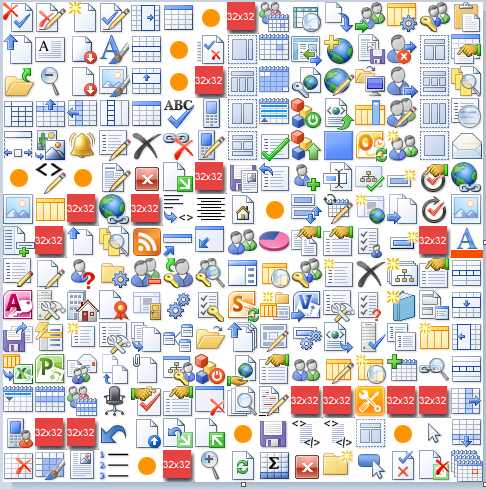All things Sharepoint
SharePoint Conference 2018 Notes
Notes from the SharePoint 2018 Conference, Las Vegas The 2018 Microsoft SharePoint Conference was hosted at the MGM in Las Vegas this year after being merged with Ignite for the last few years. Attendence was much smaller than previous years with about 2,500 plus attendees versus closer to 10,000-20,000 in years past. Most of this is probably attributable to the merging the SharePoint conference with the Microsoft Ignite conference, although I would suspect the increasing percentage of SharePoint Online customers has something to do with it as well. Gone are the days of server side object model code, and every farm having dedicated Sharepoint IT Pros. Below are some of the announcements and takeaways from the conference. ⦁ Announced the release of SharePoint Spaces - mixed reality support for SharePoint while using a VR headset such as Oculus Rift, Samsung, or MS Holo Lens. ⦁ SharePoint On Premises 2019 to [...]